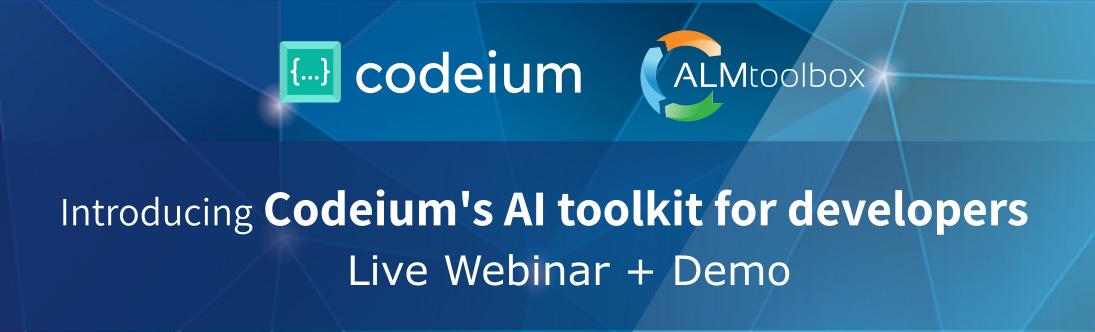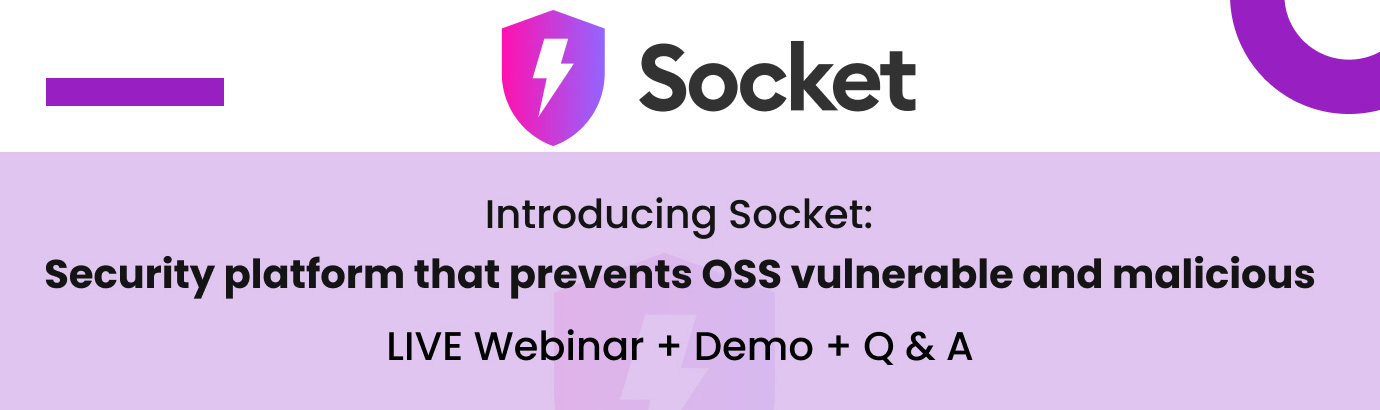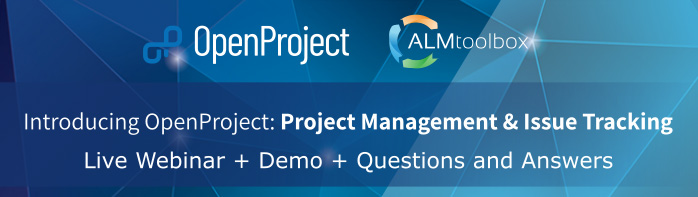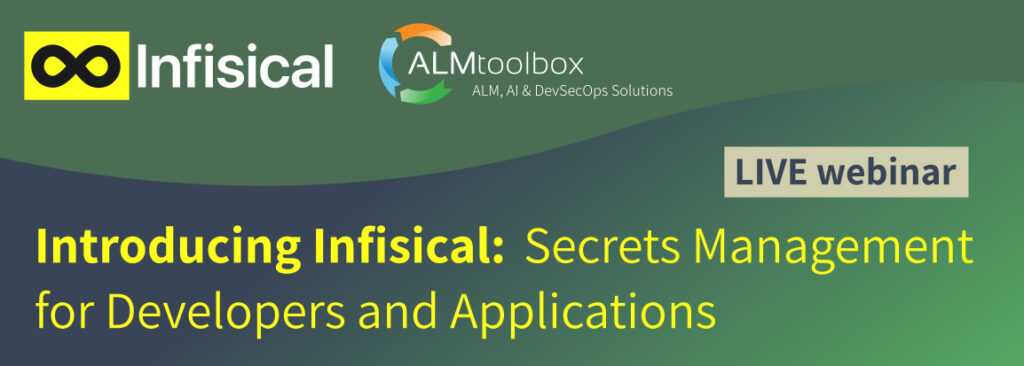In this video, Chris from “Coding in Public” Youtube channel
explains why he left GitHub Copilot and switched to Codeium
(and we added the transcription at your convenience).
Transcription:
Introduction to Codeium
For a while now, I’ve been paying for GitHub Copilot, and I recently ran across Codeium,
which has actually caused me to cancel my subscription.
I hesitate making a video like this because I’m not like sensationalist like that, but I really do think it’s that good.
Now, there are lots of things that Codeium can do.
In addition to just auto-completing your own code, it can actually look up popular repos and tell you how to do stuff in those repos automatically.
Interactive Chat Feature
There’s also a full chat feature that is totally interactive, and it will actually work back and forth with you with your code to do what you need.
Now, one of the things I like most about Codeium is the interface. Instead of waiting until it auto-completes and then forgets like a closing bracket or something like that, I can just select text, hit Command-I, and then interact directly with the chat.
Context Awareness Capabilities
The last thing to mention is the context aware features. And here, the real killer one for me is being able to search your entire repository and asking it like, hey, where do I do this kind of thing?
And it will actually find the code for you, show it to you, and then help you refactor it.
Overall, you can keep your hands on the keyboard and you get a better experience. But there are obviously lots of questions like pricing.
Well, it’s free for individuals forever is what they say, and then they’re having teams pay for
it.
Pricing and Privacy
Also, you want to know about privacy. They’ve actually outlined that fairly detailed so you
understand exactly what they’re getting from you, so you know how much you are the product and not.
Now, for my part, it’s at least as good as what GitHub Copilot offers as far as privacy is
concerned, but they’re actually a little bit more open. You can even opt out of some of the
telemetry features if you want to as well. And they’re really trying to make money off of teams.
So that means as an individual, you can quickly get in and kind of get what you need out of it.
In this video, I plan to overview how I use it in VS Code very quickly,
just show you some of its major features, and you can install it in VS Code or pretty much any other
IDE you want.
It also supports a ton of languages, way more than GitHub Copilot.
So if you write in some other language, you may find Codeium really helpful for you.
Okay, you ready? Let’s jump in.
Overview of Codeium Features
Hey, what’s up? My name is Chris, and welcome to Coding in Public. All right, here I am at
codeium.com. There’s a Codeium AI, that’s something different. So it’s Codeium with an E right there,
codeium.com.
Okay, so down here, you’re going to see that there’s a bunch of different things we can do.
The features are the things that I already mentioned, the autocomplete, the chat, the context,
and I’ll show you those in just a second. There’s even a playground as well, if you want to kind of
play with it in the browser before you create a free account. But down this way, you’ll notice
Comparison with GitHub Copilot
that you can get an extension for pretty much anything you want to use. So VS Code, you can see lots of people use that, JetBrains, Chrome, and even GitHub. So lots of different options here for you.
And as you scroll down, you can see some of the major features like Autocomplete, the fact that it’s free forever for individuals. And it seems like they have a business model that could support that. But you know, we’ll see. All right, if you come down here, this is a huge comparison chart between Codeium and Gap Copilot, because that’s their obvious competitor. And according to them, they outpace it quite a bit.
Language and Editor Support
And I think they actually do so far as far as I can tell, I’m 10 days into it, but I’m really enjoying it. Here’s that individual seat that you can install and then use this in whatever code editor you prefer. And down this way, they’re going to list off those editors, it’s pretty much anything you could ever want. They have a plugin for including things like Chrome, like I mentioned earlier, they also have a huge list of languages they support as well. Again, outpaces Gap Copilot quite a bit. I don’t write in a ton of these other ones.
Autocomplete and Keyboard Shortcuts
So not super helpful for me. But assuming that you do, you may find something more useful here than GitHub Copilot. Up top here, one of the quickest ways to see the features is just to kind of walk through each of these. So they show you the autocomplete. And again, you can play with the playground as well. They talk about using keyboard shortcuts here, just context aware, like inline helps as well. You can also hit Command I and this is really how I mostly interact with it, which I’ll show you in a second, and just interact with any code you currently have.
API Integration and Code Generation
Not sure why the violence here of the white screen of death, but that’s okay. All right, down this way. The other thing you can do is if there’s API’s you want to work with that are popular, they’ve already kind of got those ready. So you can just do an ad, for instance, like react and say, Hey, write me a component and react that does this. And it will actually write it that for you. And then you can use it and say if you like it or not, that kind of stuff. Now, those are the basic autocomplete features. If I come into chat, you’ll see that you can actually have context aware chats, where you can ask it to generate things or explain code. This is really helpful. Like if you’re reading somebody else’s code, like what does this thing do right here, you can do it in the UI there or hit Command I and ask it to explain as well. You can ask it to refactor and it gives you a bunch of different options. You can do this again in the sidebar, or you see up top here, they actually give you a list of popular things. Or if you wanted to translate from one language to a different language, you can do that as well.
So like from JavaScript to TypeScript, for instance, that would be a great use case for it. Now, there’s lots of other things you can do down here. But essentially, it’s going to give you like, accept or reject, here’s what you want. And then you can hit a keyboard shortcut, or click a button and it will actually add that or remove it. So really, really helpful kind of the UI. And I think that’s probably the thing I’ve enjoyed most about Codeium so far. So lots more here. The other thing I really want to point out, though, is this context aware search. So what you can do is simply just tell it to search your entire repository and say, hey, find me something where I do this. Let’s see right here. Yeah. So like, what does this function do? Or you can even do something more generic, like, where do I do something like this, and it will actually search
your whole repository, find that for you and return it to you. So I think that’s really, really helpful, especially when working in larger codebases. Okay, so enough talking about this, Let me just show you very basically how this might work. And if I come over this way, you’ll notice I’ve got a bunch of stuff over here. Let’s look at this add link. And I think there’s some ways I could definitely optimize this code like this, this catch down here. So I’m going to grab this right here. And all I’m going to do is hit Command and I now this pops up a little Codeium window down this way. And I could say something like, can you combine these returns, right, then I hit Command Shift and I and it will do its best to actually do that in line here, you’ll notice that that’s what it’s trying to do right here. And just like GitHub Copilot, sometimes it’s helpful and sometimes it’s not, I can hit Alt F or Option F and interact with it,
I can reject it with Alt+R or Alt+A will accept it or I can click here as well. You’ll notice that’s exactly what it does. It combines all of that and compresses it quite a bit, right? So super helpful there. Now, of course, there is a sidebar. That’s what we’ve got right over here.
So let’s say that I was over here and I wanted to write something using Tailwind. That’s what this project currently uses. Maybe we should shut this down actually and get a file that I want. So let’s come back over here. And I’m going to come into site here and we’ll just have something like an accordion dot TSX. So if you’ve used something like GitHub Copilot, you know that you could just give it a comment. So like write an accordion component with TS react and tailwind CSS, I come down here, it should actually give me some autocomplete suggestions. So here, let’s go ahead and hit tab. Okay, this is just downloading all kinds of things. I don’t even have here icon. Here, you can see it’s actually adding buttons, it’s adding an h3 for some reason, but that’s all right so far. And maybe I want to animate that or something like that. Well, that wouldn’t be too hard to do. I could just grab all of this and hit Command I and then I can give it some more instructions. So let’s do that and Command Shift and Enter. Then it walks through line by line. And you can see it’s actually like showing that right now this still doesn’t fix it, but at least it’s trying and it can understand what I’m trying to do. So again, just like you might expect, sometimes it’s helpful and sometimes it’s not. But at least we get this nice interactive experience. Now there is actually chat as well. So you could come over here and it has context
to what you’re doing. So you can ask it. In fact, if you jump over to context, you’ll see it’s selecting my current document as the context. Now there’s also search, like I mentioned, so I get asked a question like where do I handle this in my code base, and it will actually point me to that file. So really helpful and interactive there. Now if you have any trouble at all with Codeium, they do have a Discord community where you can ask questions and kind of show what you need. But there’s just lots of really helpful like UI improvements, I think, over what GitHub Codepilot suggests. Now with Comancha P, I can also search for Codeium. You can see I’ve got all the same options I’ve looked at, including a couple others that we haven’t even looked at yet. But again, a lot of keyboard navigation to get kind of what you want. So hopefully that’s at least a brief overview of what you can do with Codeium. Again, I’m like very early on in using this, but I’ve been impressed with it and I’ve already canceled my GitHub Codepilot subscription after the last 7 to 10 days or so. Anyhow, check it out. Let me know what you think, and I’ll catch you in the next one. Thanks for watching. Happy coding.